Social bookmarking is used for storing bookmarks of useful web pages on the Net. In a social bookmarking system, users save links to web sites they want on their own social website account. For example, if you have a Yahoo! account, you can click the ![]() image below to add the your URL to your Yahoo! account:
image below to add the your URL to your Yahoo! account:
 |  |  |  |  |
It would then open your Yahoo! bookmarks page prompting you to save the link:
You could then see the bookmark on the bookmarks.yahoo.com site:
Now that you know how to use the bookmarks when you see them, let me show you how to create link icons for several bookmarking sites so you can put them on your own blogs or web sites. To do this on Live Writer, download the plugin from http://gallery.live.com/liveItemDetail.aspx?li=d2597790-f998-46be-bbe5-caa4a007e0f0&bt=9&pl=8
Click the download button as shown above and then run the file once it is completed downloading.
After running the file, open Windows Live Writer and then make a post where you want to put the icons. Click the Bookmarking Tags! plug-in under the insert panel:
Enter the URL of the site you want to bookmark, a descriptive title and “text to show” that will act as a label on the left side of the icons. You may choose from the available bookmarking sites but all are selected by default. Click done to create the icons:
If you look on the source code, the plug-in automated the generation of the code and the icons are preloaded also, so you don’t have to figure out the right URL syntax for each bookmarking service.
 If you enjoyed this post, make sure you subscribe to my RSS feed!
If you enjoyed this post, make sure you subscribe to my RSS feed!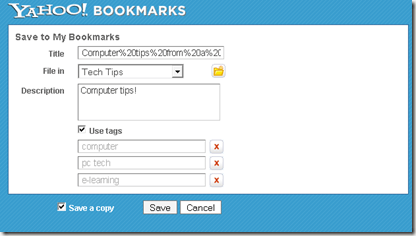
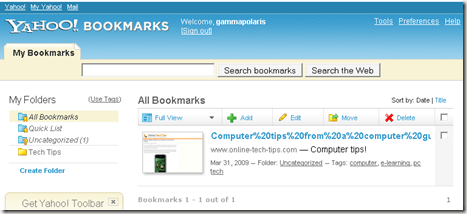
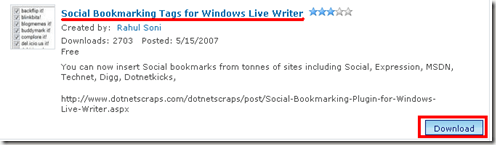
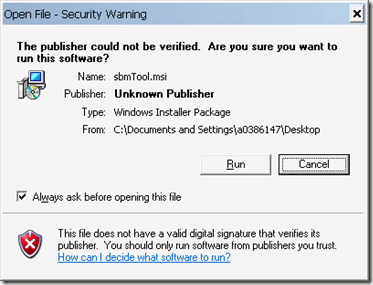
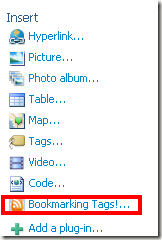
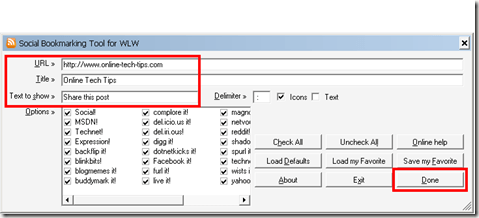





1 comments:
:))
Post a Comment